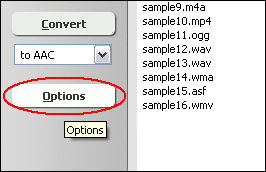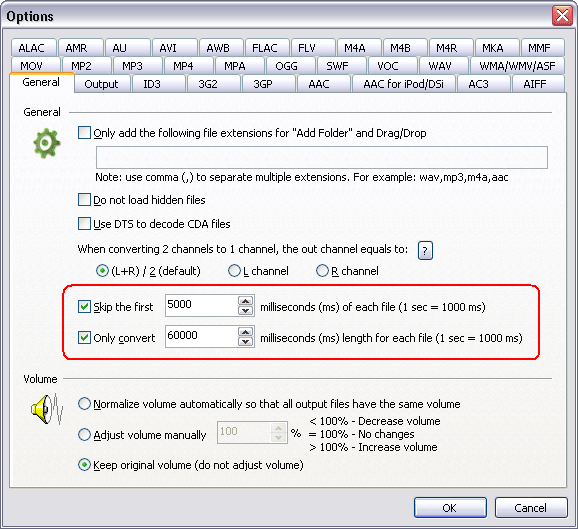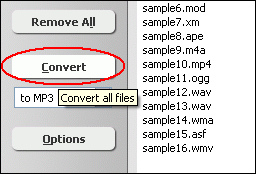Cut AACCut AAC Files, How to Cut AAC Files |
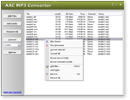 |
| Home | Getting Started | Download | Buy Now! | Screen Shots | FAQ | Support | Contact |
If you have an AAC file, but it's too big and your favourite part is at the middle of the file, you can use Total Audio MP3 Converter in order to easily extract any part of an AAC file. The Cut AAC Software supports batch cut. You could cut bulk of AAC files at a time. The software also could join multiple AAC files into a single one AAC. The Cut AAC software is compatible with all Windows versions including Vista and Windows 7 (both 32-bit and 64-bit editions). AAC, Advanced Audio Coding, is a technique for compressing digital audio files. Officially part of the MPEG-4 standard, it is most widely used to create small digital audio files. The current variant is specified in ISO/IEC standard 14496-3. AAC is a wideband audio coding algorithm that exploits two primary coding strategies to dramatically reduce the amount of data needed to represent high-quality digital audio. AAC takes a modular approach to encoding. Depending on the complexity of the bitstream to be encoded, the desired performance and the acceptable output, implementers may create profiles to define which of a specific set of tools they want to use for a particular application.
How to Cut AAC Files?
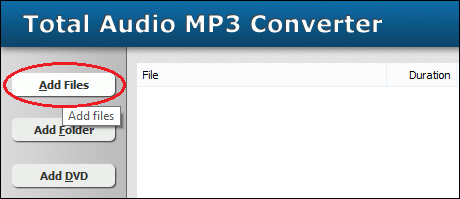 Click "Add Files" button to choose AAC files and add them to list. 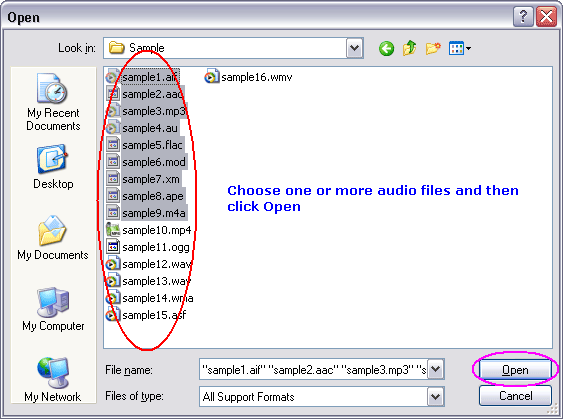 Choose one or more AAC files you want to cut and then click Open. 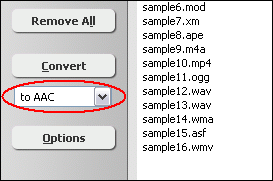 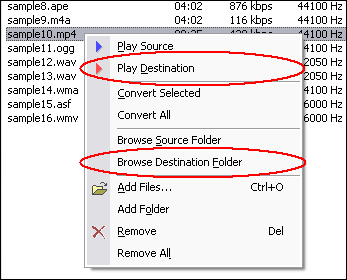 Right-click converted item and choose "Play Destination" to play the destination file, choose "Browse Destination Folder" to open Windows Explorer to browse the destination file. Cut AAC Related Topics:
|
| Home | Getting Started | Download | Buy Now! | Screen Shots | FAQ | Support | Contact | Links |
| Copyright © 2008-2017 Hoo Technologies All rights reserved. Privacy Policy |